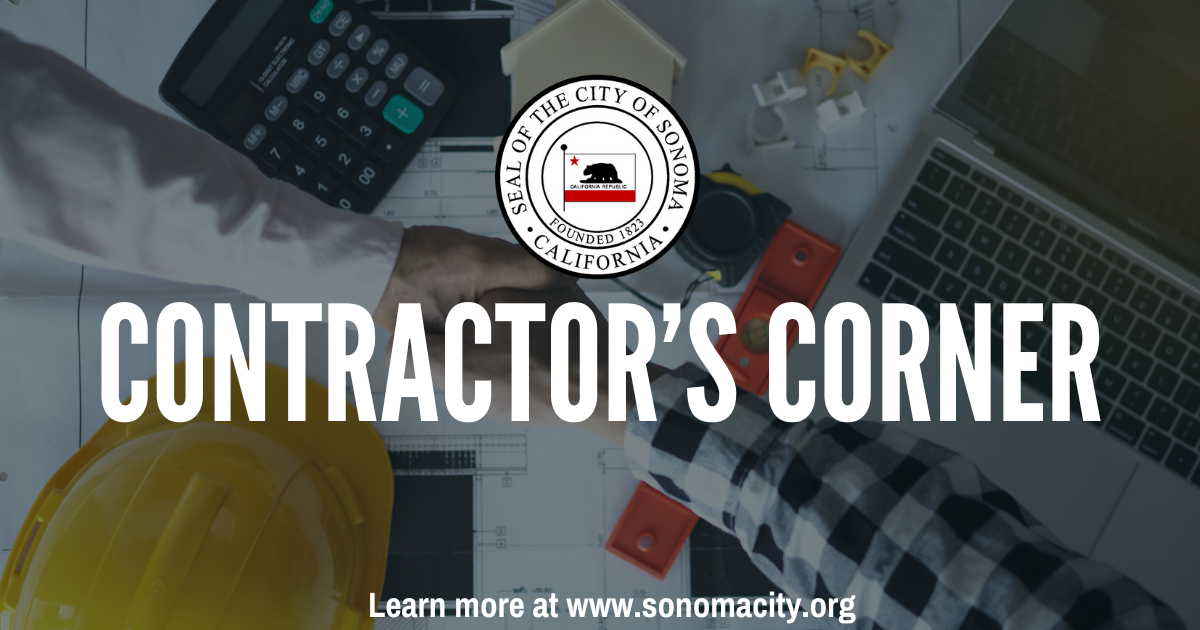
The City of Sonoma is excited to announce a new, convenient feature for scheduling inspections through its OpenGov Permit and Application Portal at sonomaca.portal.opengov.com. Previously, appointments could only be made over the phone. Now, users can easily request inspections online with just a few clicks, streamlining the process for residents, contractors, and business owners.
How to Schedule an Inspection Online
Using the online portal, applicants and guests can initiate and manage inspection requests directly through their accounts. The new system offers flexibility, detailed scheduling options, and a user-friendly interface, making it easier than ever to coordinate inspection services.
Here’s a step-by-step guide to scheduling your inspections online:
- Log In to the Permit Center
Once logged in, navigate to your Dashboard, which displays your active action items. From here, you can click on the inspection you’d like to schedule or select “Inspections” from the menu. - Initiate Your Request
Click the New Appointment button, located in the ‘Requested’ tab or at the top-right corner of the page. You’ll then be prompted to choose one or more inspection types. If needed, remove selections by clicking the trash can icon next to it. Once your selections are finalized, proceed by clicking Next. - Select Your Preferred Date and Time
Use the interactive calendar to request specific inspection dates. You can select multiple dates and specify a preference for morning (AM) or afternoon (PM) slots. Adjust your selections easily by clicking on a chosen date again or using the trash can icon. Once your preferences are set, click Next. - Assign Appointment Contacts
The primary applicant is automatically assigned as the default contact. However, you can select a guest or manually add another contact. Keep in mind that manually adding a contact does not create an OpenGov account for them or send automated notifications. Once your contact details are set, click Next. - Add Notes and Finalize
You can include specific notes for the inspector related to your request. These notes remain private to your inspection request and do not appear in the general workflow comments. To complete your scheduling, click the Request Appointment button. - Confirmation and Updates
After submitting your request, you’ll find all related details under the “Requested” tab. You can update your notes or contact information at any time. Once the inspection is reviewed and scheduled, you’ll receive a confirmation email with the day and time. For Monday inspections, confirmation will be sent the preceding Thursday.
Why Make the Switch?
This new online scheduling tool offers numerous benefits:
- Convenience: Schedule inspections anytime, anywhere, without needing to call.
- Flexibility: Customize inspection types, dates, and contacts to fit your project needs.
- Transparency: Easily track and manage inspection requests through your Permit Center dashboard.
Get Started Today
Ready to try the new feature? Visit the City of Sonoma’s Permit and Application Portal and log in to your account. Whether you’re planning a home renovation, opening a new business, or tackling a larger project, scheduling your inspections has never been easier.
For additional assistance or questions, contact the City of Sonoma Building Division.
For more information and helpful guides on how to use OpenGov, visit the OpenGov Guides page.
